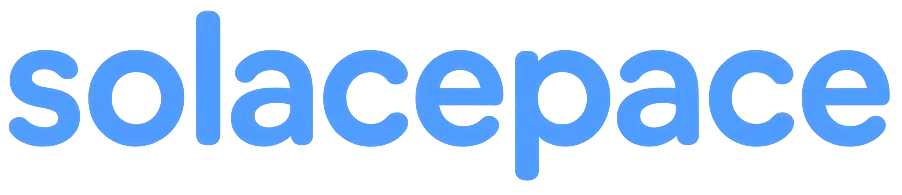Mastering Multi-Window Work - Effective Window Arrangement Techniques
Working across multiple screens can greatly enhance your productivity and streamline your workflow. However, without a proper window arrangement strategy, you might find yourself wasting time switching between applications or feeling overwhelmed by clutter. In this article, we’ll explore some practical tips and techniques to help you organize your windows efficiently and make the most out of your dual or multi-monitor setup.
Why Proper Window Arrangement Matters
Using more than one screen offers numerous advantages, such as increased workspace and better multitasking capabilities. But to truly benefit from a multi-monitor setup, effective window management is crucial. Poorly organized windows can lead to confusion, decreased efficiency, and frustration.
Adopting a strategic approach to window placement helps you access information faster, reduces unnecessary clicking, and maintains focus. Whether you’re working on projects, browsing research, or managing emails, well-arranged windows create a seamless workflow.
Some key benefits include:
- Reduced time spent searching for open applications or documents
- Minimized distractions caused by cluttered screens
- Enhanced focus on specific tasks by dedicating screens to particular functions
By investing time in designing your window layout, you’ll create a workspace that supports productivity rather than hinders it.
Practical Techniques for Effective Window Arrangement
- Utilize Built-in Window Snapping Features
Most modern operating systems offer window snapping tools:
- Windows: Drag windows to the edges or corners of the screen to snap them into halves or quadrants.
- macOS: Use Mission Control and Split View to organize windows side-by-side.
These features allow you to quickly rotate between different configurations without third-party software, saving time and effort.
- Create Dedicated Zones for Specific Tasks
Assign each monitor or section of your screen to specific functions—for example:
- Left monitor: Communications (email, chat, notifications)
- Center monitor: Main work area (document editing, coding)
- Right monitor: Research or reference materials
Consistent zoning allows your brain to associate certain screens with particular tasks, reducing mental clutter.
- Leverage Multi-Monitor Management Tools
For more advanced window management, consider software tools like:
- DisplayFusion
- AquaSnap
- Magnet (macOS)
These programs offer customizable window layouts, keyboard shortcuts, and multi-monitor control options, enhancing your ability to organize windows efficiently.
- Maintain a Clean and Clutter-Free Desktop
Regularly close unused windows and organize open applications to prevent screen clutter. Use virtual desktops or workspaces to separate different projects or tasks, making it easier to focus.
- Experiment and Adjust
Every workflow is different. Spend time experimenting with various window arrangements to discover what layout works best for you. Adjust as your work evolves, and don’t hesitate to create new zones or configurations.
Final Tips for Optimal Window Management
- Use Keyboard Shortcuts: Learning hotkeys for window snapping and switching can save significant time.
- Arrange Windows with Visual Cues: Use color coding or distinct window sizes to differentiate tasks.
- Regularly Review Your Layout: Periodically reassess your setup to ensure it still meets your needs, especially when taking on new projects.
By incorporating these strategies, you can transform your multi-screen setup into an efficient workspace that minimizes distractions and maximizes productivity. Remember, the key is consistency and willingness to adapt your arrangement as your workload evolves. Happy working!
Create Your Own Personalized Workspace with Solacepace
Make your daily desk work more enjoyable with a fully customizable workspace!
What is Solacepace?