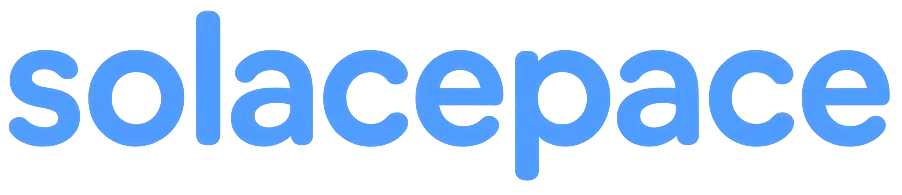Customizing Your Space
update: 2025-05-17
You can freely customize your spaces, including changing their names and background images.
Even small changes can make a big difference in how your workspace feels.
How to Edit a Space
To customize a space, open the menu in the top-left corner and go to
Settings → Space Settings.
What You Can Change
1. Rename Your Space
Personalize your space by giving it a name that fits your style or purpose.
2. Set or Change the Background Image
You can set a custom background image for each space.
- How to set: enter an image URL or upload a file
- Animated images like GIFs are also supported, not just still images
This lets you build the atmosphere you want—whether it’s an ocean view, digital art, or a soft animated GIF.
Tips for Personalizing Your Space
- Need focus? Use calming, neutral backgrounds
- Want to boost creativity? Try dynamic animations or inspiring artwork
- Just want to have fun? Go all out with hobby-themed images or playful GIFs
Final Thoughts
Customizing your space is the first step to making your work environment feel truly yours.
Even small visual tweaks can have a big impact on your mood and concentration.
So go ahead—have fun creating a space that feels just right for you.