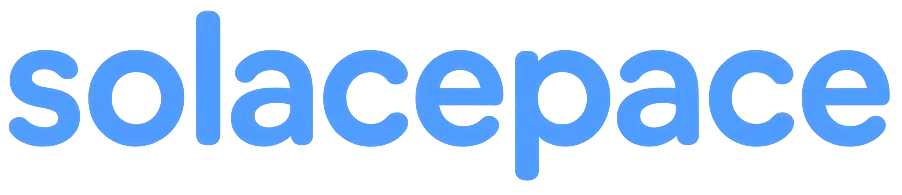Quick Note
Need to quickly jot down ideas or important information during meetings or work?
The "Quick Note" feature is perfect for that.
It allows you to capture spontaneous notes without cluttering your workspace, and you can organize them neatly later.
How to Add a Quick Note
- Select Quick Note from the top-left menu.
- A dialog for entering your note will appear.
- Enter your content and click the Save button.
Since you don’t need to open or place a widget right away, you can keep working without interruption.
After Saving a Note
When you save a quick note, an orange button labeled
“You have unsorted Quick Note.” appears in the menu.
Clicking this button lets you view and organize all your unsorted Quick Note in one place.
How to Organize Quick Note
Clicking the orange button opens a list of unsorted notes.
For each note, you can:
- 🗑 Delete: Remove notes you no longer need with a single click
- 📄 Convert to Note Widget: Add important notes as regular note widgets in your workspace
This feature helps you keep your “quick jots” tidy by sorting them properly afterward.
Tips for Using Quick Note
- Use it for meeting minutes or key points during discussions
- Quickly store tasks or ideas that come to mind while focusing
- Feel free to write as many notes as you want, assuming you’ll organize them later!
Summary
Quick Note combine ease of use and organization in a simple memo tool.
You won’t lose your thoughts on the spot, and you can keep your workspace neat by tidying up afterward.
Start the habit of “write now, organize later” with Solacepace to maintain your productivity and a clean workspace.