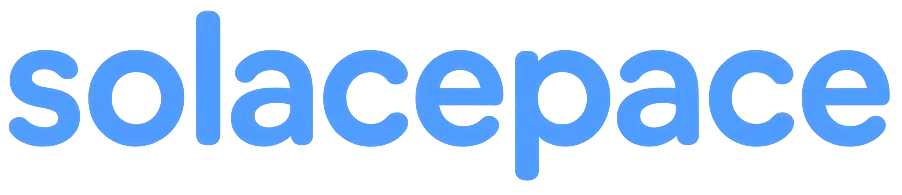Customizing Widget Appearance
You can freely customize the appearance of widgets to match your style or boost your productivity.
Whether you prefer a clean, distraction-free layout or want to decorate your space with expressive visuals, Solacepace lets you make it your own.
What You Can Customize
To adjust widget appearance, open the widget’s top-right menu and select:
Settings → Widget Settings
Here are the main customization options:
1. Adjusting Transparency
Use a slider to control the transparency level of your widget.
Fine-tune the balance between visibility and blending with the background:
- Want to focus? → Lower transparency to make the widget stand out
- Want a subtle look? → Raise transparency for a soft, blended impression
2. Toggle Borders On/Off
You can show or hide borders around the widget, which define its content area and controls (move/resize).
- With borders: Clear boundaries, easier interaction
- Without borders: Minimalist feel, great for visual immersion
Switch based on your preference for usability vs. visual clarity.
3. Set a Background Image
Add a custom background image to your widget.
- Upload a file or provide an image URL
- Use landscapes, textures, illustrations—anything you like
Think of it as turning your widget into a mini poster or canvas.
Customization Tips
- Just changing the transparency and border visibility can dramatically alter the look and feel.
- When using a background image, consider adjusting text color or opacity for better readability.
- Prioritize either visibility or atmosphere, depending on your workspace style.
Final Thoughts
Widgets in Solacepace are more than just tools—they’re building blocks of your personal space.
Tuning their appearance to your taste can naturally boost focus, motivation, and enjoyment while working.
Explore different styles and create a workspace that feels just right for you.